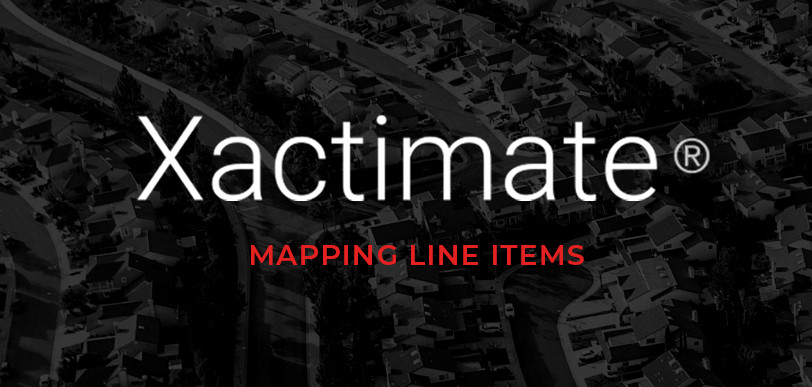RoofScope is celebrated for its accurate roof measurement reports, which integrate seamlessly with Xactimate to simplify and streamline the estimating process for roofing professionals. With this integration, you can map line items from RoofScope reports directly in Xactimate, allowing for faster, more accurate estimates. Follow this step-by-step guide to learn how to map line items in Xactimate using RoofScope data.
Step-by-Step Guide to Mapping Line Items in Xactimate with RoofScope
Step 1: Accessing Estimate Items
Start by opening your project in Xactimate and navigating to the "Estimate Items" section. This is where you will begin building the estimate based on your RoofScope report, with each line item representing a specific task or material required for the roofing project.
- Click on "Estimate Items" to open the main estimating area.
- Here, you'll add individual items like roofing materials or labor costs based on the details in your RoofScope report.
Step 2: Selecting a Category
Xactimate categories help you organize the project by grouping related items or tasks. Choose the category that best represents the roofing work you'll be mapping.
- Select "Category" in the Estimate Items tab.
- Pick a category that aligns with the line item from your RoofScope report, such as roofing, decking, or flashing.
- This step helps Xactimate filter relevant line items, speeding up the process and minimizing mistakes.
Step 3: Specifying the Line Item
Now it's time to get specific. After you choose your category, select the individual line item that matches the task like shingle installation, underlayment, or labor.
- Select the Line Item that corresponds to the details in your RoofScope report.
- Ensure it matches the exact work or materials needed. For example, if you're dealing with shingles, make sure the line item reflects that installation.
- Matching each item keeps your estimate precise and reduces errors.
Step 4: Using the Calculator for Spot-On Measurements
Xactimate's calculator tool lets you input exact values for each line item, keeping your measurements in sync with RoofScope's data. This ensures a reliable estimate.
- Click the "Calculator" icon next to your chosen line item.
- In the calculator window, input the measurement details from your RoofScope report.
- Double-check these values to avoid any discrepancies in costs.
Step 5: Selecting RSQ (Roofing Square) for Area-Based Calculations
Since RoofScope provides dimensions in roofing squares (RSQ), which equal 100 square feet, using RSQ as the measurement unit keeps calculations straightforward. This is particularly helpful on large projects.
- Select "RSQ" as your unit for area-based line items.
- Enter the RSQ values directly from your RoofScope report.
- Using RSQ simplifies material estimates and keeps you within budget.
Final Tips for a Smooth Estimate Process
- Cross-verify measurements: Before finalizing, review your entries in Xactimate to ensure they align with the RoofScope report.
- Leverage RoofScope's detail: RoofScope reports provide in-depth breakdowns, which help you organize project segments.
- Use RoofScope for material precision: With precise measurements on hand, you can fine-tune material costs, reducing the risk of waste.
Wrapping Up Your Estimate
After mapping each necessary line item using RoofScope's detailed measurements, give your estimate a final review. The combination of "RoofScope's" accurate reports and Xactimate's powerful estimating tools enables you to create a clear, reliable estimate that clients can trust.
By following these steps, you'll streamline your estimating process, save time, and enhance the quality of each project estimate. With RoofScope and Xactimate working together, you'll make a lasting impression with every bid.
written by RoofScope published on 10. 24. 2024